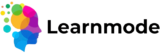Creating a new pricing plan for your course or product on Learnmode allows you to offer flexibility and attract a wider range of learners. Follow these steps to set up a pricing plan:
- Login to Your Instructor Account:
- Visit the Instructor Dashboard and sign in with your credentials.
- Navigate to Your Product:
- Go to the “Products” section and select the product for which you want to create a new pricing plan.
- Select “Pricing” Options:
- Within the product settings, find the “Pricing” tab or section to manage your pricing plans.
- Add a New Pricing Plan:
- Click on the “Add New Pricing Plan” button.
- Enter Plan Details:
- Fill in the required information for your new pricing plan, including:
- Plan Name: Provide a clear and descriptive name for the pricing plan.
- Price: Set the price for this plan. Specify if it’s a one-time payment, subscription, or installment option.
- Billing Cycle: If applicable, choose the billing cycle (e.g., monthly, annually) for subscription plans.
- Fill in the required information for your new pricing plan, including:
- Set Access Levels:
- Define what access learners will have under this pricing plan. This may include:
- Course materials
- Additional resources
- Mentoring sessions
- Define what access learners will have under this pricing plan. This may include:
- Specify Terms and Conditions:
- Include any important terms and conditions related to the pricing plan, such as refund policies or cancellation terms.
- Save Your Changes:
- Review all entered details to ensure accuracy, then click the “Save” or “Publish” button to create the new pricing plan.
- Promote the New Plan:
- After creating the pricing plan, consider promoting it through your product page or marketing channels to attract learners.
If you have any questions or need assistance while creating your new pricing plan, please reach out to our support team!